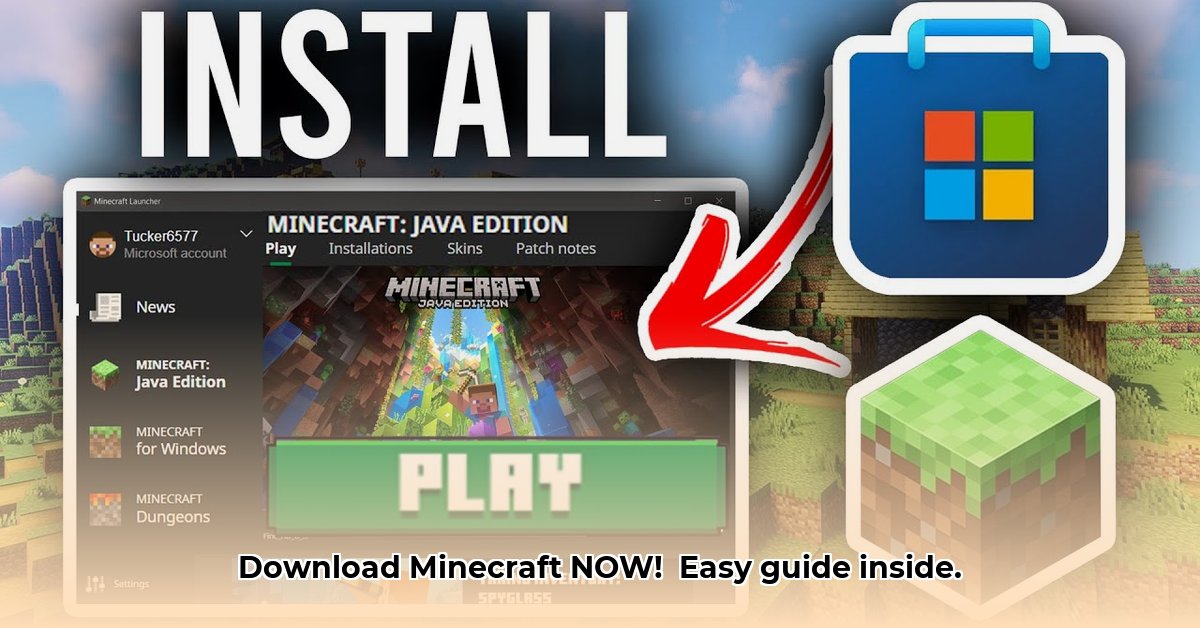
Ready to explore the blocky world of Minecraft? This guide provides step-by-step instructions on downloading Minecraft from Microsoft, covering both the Microsoft Store and the Minecraft Launcher. We'll also help you decide between the Java and Bedrock editions. For more information on Bedrock Edition downloads, check out this helpful resource: Bedrock downloads.
Minecraft Download Options: Microsoft Store vs. Minecraft Launcher
Before diving into the download process, let's understand your options. You can download Minecraft via the Microsoft Store for a streamlined experience or the Minecraft Launcher for more control over versions and updates. Both methods lead to the same amazing gameplay, but the path differs. Which is best for you depends on your preferences and technical skills.
Java vs. Bedrock Editions: Choosing Your Minecraft Adventure
Minecraft offers two main editions: Java and Bedrock. They are both amazing, but they have different strengths:
| Feature | Java Edition | Bedrock Edition |
|---|---|---|
| Primary Platform | Primarily Windows PCs (also macOS, Linux) | Windows PCs, Mac, Mobile Devices, Consoles |
| Modding | Extensive modding capabilities | Limited modding capabilities |
| Multiplayer | More complex server setups | Easier cross-platform multiplayer |
| Graphics | Highly customizable, potentially higher fidelity | More consistent graphics across devices |
Java Edition excels in modding and offers almost limitless customization options. It's ideal for tech-savvy players who want to tailor their Minecraft experience. Bedrock Edition prioritizes cross-platform play and ease of use, making it perfect for playing with friends on different devices.
Downloading Minecraft from the Microsoft Store: A Simple Approach
The Microsoft Store makes downloading Minecraft incredibly easy. Here's how:
- Locate the Microsoft Store app: Open the Microsoft Store app on your Windows PC.
- Search for Minecraft: Type "Minecraft" into the search bar.
- Select the official listing: Choose the official Minecraft listing from Mojang Studios.
- Click "Get": This initiates the download and installation.
- Sign in (if needed): You'll likely need a Microsoft account.
- Payment information: Provide payment details if you haven't already purchased the game.
- Installation: Wait while Minecraft installs. The time this will take depends on your internet speed and computer power. You might even want to grab a snack!
- Play!: Once installed, click "Play" to begin your adventure!
Downloading Minecraft using the Minecraft Launcher: Advanced Control
The Minecraft Launcher provides more control and flexibility. Here's how to use it:
- Download the Launcher: Visit the official Minecraft website (https://www.minecraft.net/en-us/download) and download the launcher.
- Sign in or create an account: You'll need a Mojang account; this might be different from your Microsoft account.
- Choose your edition: Select either Java or Bedrock Edition.
- Install and Play: The launcher handles the download and installation. Click "Play" once finished.
Troubleshooting Common Download Issues
While downloads usually proceed smoothly, occasional issues can arise:
- Slow Downloads: Ensure a stable internet connection. Restart your router or try a wired connection for better speeds. Is there something else using your bandwidth?
- Installation Errors: Ensure sufficient free hard drive space (20GB+ is recommended), check your computer meets minimum requirements, and restart your computer. Could your antivirus or firewall be blocking the installation?
- Launcher Crashes: Try updating the launcher. If problems persist, consult the official Minecraft support website.
Conclusion: Embark on Your Minecraft Journey
Whether you choose the Microsoft Store or the Minecraft Launcher, you're about to embark on an unforgettable adventure! Select the edition that suits your needs and start building, exploring, and creating within the vast world of Minecraft. Happy gaming!
⭐⭐⭐⭐☆ (4.8)
Download via Link 1
Download via Link 2
Last updated: Sunday, April 27, 2025